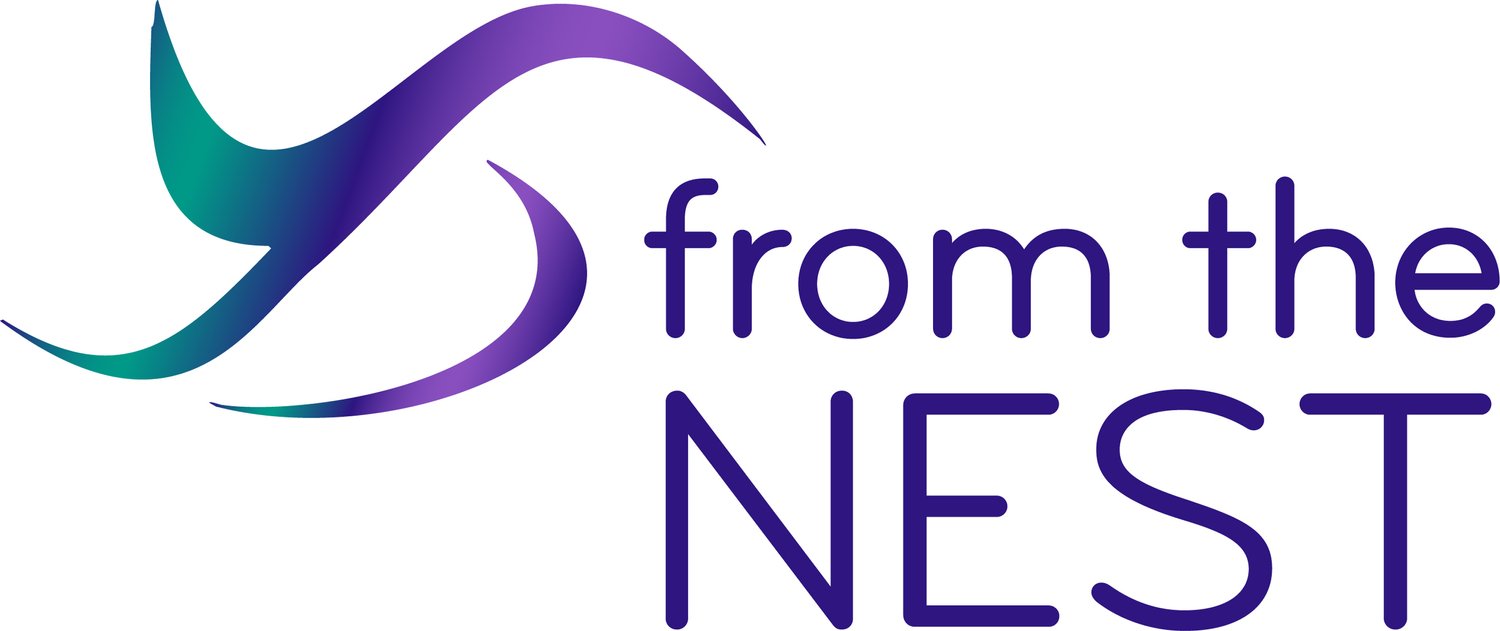Technology is so overwhelming! With so many resources out there for social media management, graphic design, conference calling, and keeping yourself organized digitally, it's hard to know what's going to work best for you (without creating more headaches during your already busy day). Here are my 10 favorite tech hacks and resources so you can narrow down the options available to you and become more productive and efficient in your business.
1. Google Drive
Why use it?
Use Google Drive to organize and collaboratize. (Yes, I totally made that word up. But I like it so we’re going with it!)
Using this website/app, you can easily store, share, and access your files from any device including your smartphone, tablet, or computer. You can upload Word documents and Excel files and automatically turn them into shareable documents. You can even create slideshow presentations and forms to gather data. You can quickly invite other people to view, download, and collaborate with you on your files – no email attachment needed.
How easy is it?
It’s super easy to get Google Drive. In fact, you probably already have your own Google Drive account and you just don’t know it! Everyone with a GMail (Google email) account also has a Google Drive account (they create it for you automatically!) To get to your Google Drive, go to www.gmail.com to access your email. Once there, in the upper right hand corner of your screen, click the square of boxes next to the circle with your profile photo in it. This symbol stands represents you “Google Apps” which include your GMail, Google Drive, Google Calendar, Google My Business Account, YouTube, and more. Simply select the triangle symbol (looks like the recycling symbol!) to access your Google Drive and all the files currently saved within it.
It takes a bit of time to learn how to use and navigate around Google Drive, but once you retain the basics, it’s an amazing dashboard/desktop for creating, saving, and sharing all of your files anywhere, anytime.
The trickiest part is the “sharing” settings - people get stuck here all the time. You can choose to make folders and individual files either “view only” or “editable”, and it’s important to know who has what level of access to be sure you’re only allowing editors the ability to edit shared documents. It takes practice, but you’ll get it - I promise!
How much does it cost?
Your first 15 GB of storage in Google Drive is free. To upgrade the amount of storage you have to 100 GB (which is PLENTY - even for me, the Queen of Google Drive) costs just $1.99/month.
2. Canva.com
Why use it?
Use Canva.com to wow them with your mad graphics design skills.
Using this online tool, you can create flyers, posters, social media graphics, and more. You can also share designs and templates with others.
How easy is it?
Canva is super simple! All you have to do is go to www.canva.com and sign up for a free account. From there, you can look around at the templates they have available and add your own brand elements (colors, fonts, logo) so all of your designs are set up using these elements every time. Then you can start creating! You can import your own photos, choose from a selection of elements such as textures and stickers, and download your creations with just one click.
How much does it cost?
Using canva.com is free for very basic access, but I highly encourage you to consider upgrading to a paid account (Canva Pro) to take advantage of more options (such as auto-resizing graphics you create, sharing with others, etc.) and additional storage ($12.95/month). Nonprofits, you can apply to receive a free Canva Pro account by visiting this website.
3. Zoom
Why use it?
Use Zoom to stay connected - no matter how far apart you are.
Using this website/app, you can host live video meetings online with multiple people at the same time, and you can even record your meetings! During your calls, you are able to see one another, hear one another, and share screens to make collaborating easy.
How easy is it?
Zoom is surprisingly easy to use! Simply visit zoom.us/ and sign up for a free account. When I first invite people to join me on Zoom, they are hesitant… video conferencing is ALWAYS a bit scary, especially when it’s a first meeting… but once people log in for the first video chat, they are hooked! The controls within Zoom are easy to use, the storage and management of videos is simple (everything is stored in the cloud for you automatically), and it’s especially handy for anyone who works virtually and doesn’t want to use Facebook Messenger to communicate with clients.
How much does it cost?
To use the app with one host/one participant is free. A Zoom account with up to 100 participants is available for $15 per month.
4. Hootsuite
Why use it?
Use Hootsuite to lighten the load and spread the social media love.
Hootsuite is an automated post scheduling tool (sometimes called a CMS - Content Management System) where you can manage multiple social media accounts and post your content to multiple channels at the times of your choosing.
How easy is it?
Of all the tools I’m sharing today, Hootsuite is probably the most complicated. However, don’t let that scare you! (It’s SO worth it). In terms of online/tech tools and their usability, Hootsuite is relatively simple once you figure out the basic controls and learn to keep yourself organized within the dashboard. The key is to build yourself a strong social media calendar (perhaps using Google Dive/Google Sheets?) so you know what you’d like to post when and on which channels BEFORE you open up your Hootsuite to schedule out your posts.
How much does it cost?
You can start with a free trial, then consider upgrading to a Professional Account which offers you the use of 10 social profiles for $29/month (when billed annually). Other plans, including team plans, are also available.
Why use it?
Use Repost for Instagram to give ‘em a shout out (and keep the content flowing).
With this app for your smartphone, you can quickly share Instagram posts from other accounts while giving credit where credit is due. Simply find a post you’d like to share on Instagram, click the “...” button in the upper right hand corner of the post, choose “save link”. Then, open the Repost app to pull in the post image and the content into the app for reposting. Always ALWAYS remember to give the original poster credit for the image, whether by using the provided watermark and/or by saying “repost from” and tagging their account. (You may even want to reach out to ask the person/account for permission to repost their post!)
How easy is it?
This is a super easy app to install and use. Go to THIS LINK and download the app to your phone, walk through the simple set up steps, and start reposting. Once you get the hang of it, you’ll be off and running!
How much does it cost?
This app is free, but it does require iOS 9.0 or later.
Why use it?
Use Facebook Pages Manager App to decrease your Facebook frustration.
Manage ONLY your Facebook Pages using this app for your phone or tablet. Reply to messages, check notifications, and even look at your insights and advertisements. (Note: while this app does not have good ratings in the App Store, I continue to use it and think it makes my life a HECK of a lot easier. No app is perfect…)
How easy is it?
This app is very easy to use. Simply go to THIS LINK to download the app, log in using your Facebook credentials, and start peeking around. Start by checking your notifications, messages, and scrolling through your own feed to get a feel for the app, then you can begin posting, sharing Facebook Live videos, and checking in on your Facebook Page Insights.
How much does it cost?
Free! This app does, however, require iOS 9.0 or later.
Why use it?
Go Live to get more visibility!
The most powerful way to communicate your messages to your followers. Why? Because Facebook’s 2018 News Feed algorithm began to focus on encouraging meaningful interactions. To this end, comments, reactions, and shares lead to more reach on post in comparison to those with passive actions such as clicking “Like”. And, according to Mark Zuckerberg, Facebook CEO, “We’ve seen people interact way more around live videos than regular ones.” Here’s what the data shows:
Facebook Live users watch Facebook Live videos 3 times longer than pre-uploaded videos.
Facebook Live videos produce 6 times as many interactions as traditional videos.
Facebook Live videos get 10 times more comments than regular videos. Facebook Live videos receive 165% more comments than on-demand videos.
93.7% of businesses use Facebook.
In 2018, 91% of businesses used Facebook Live.
The top-performing Facebook Live videos are 15 to 20 minutes long.
92% of videos on Facebook are native Facebook videos.
(Source: https://99firms.com/blog/facebook-live-stats/#gref)
How easy is it?
I know, I know. It’s scary. But YOU CAN DO IT! It’s time to go live. Or, become besties with someone who loves to go live. No, no - really. You can do it! Email me (info@fromthenestsocial.com) to receive a step-by-step guide and a list of tips and tricks for your Facebook Live video.
How much does it cost?
Free! Facebook Lives take place right on Facebook which is free to use.
8. Windows Notepad or "Clear Text Formatting" Tool
Why use it?
Use Windows Notepad or Clear Text Formatting Tool to start a clean slate.
There’s nothing more frustrating for writers and content creators than having to deal with all of
the formatting that comes along with copy/pasting your favorite quotes or pieces of content from a website or document. Using Windows Notepad is a quick, easy way to strip all of the formatting from your written content. You can also use the “Clear Formatting” tool in Word or Google Docs to strip the formatting automatically (ctrl+\).
How easy is it?
It’s as easy as downloading the app - or pressing that shortcut key!
How much does it cost?
FREE! (Nothing better, right?)
9. Bitly
Why use it?
With Bitly, you can finally shorten those long, ugly links (and track them with ease)!
With this amazing online resource, you can shorten your long website links into more appealing, trackable links to use publicly. You can customize your links for your business, add tags to categorize them (and find them easily), and easily track link traffic from your website, emails, and social media channels.
How easy is it?
This tool is so simple! Go to bitly.com to create your account, then you can simply copy a long link, pop it into Bitly, customize the link name, add any necessary tags and VOILA! Shortened, trackable link created!
How much does it cost?
FREE! We all love free!
10. Pixabay
Why use it?
Find fabulous FREE royalty free images on Pixabay.
Using this wonderful photo search engine, you can find free, high-quality images and videos to download and use for anything. All images on this site are free for commercial use and no attribution is required.
How easy is it?
All you need to do is visit pixabay.com, pop a word or phrase into the search bar, and wait for the beautiful images to pop up for you, ready to be downloaded right to your computer with just a few clicks.
How much does it cost?
Totally free. Unless you’d like to donate to one of the photographers (which is often encouraged through the site and I also encourage because artists are VERY IMPORTANT to the fabric of our society.) I recommend signing up for a free account and logging in each time so you don’t have to deal with the “Recaptcha” that will pop up each time you download.
11. *BONUS: Honey
Why use it?
Ohhhhh, Honey. You wanna use this plug in if you wanna save money!
Honey is a website browser plug-in that automatically applies valid coupon codes at checkout. Never search for coupon codes again! With one click, Honey’s smart shopping assistant will automatically apply every discount to your cart in seconds. And yes, it actually works!
How easy is it?
Very, very easy. Visit Honey’s website HERE and follow the instructions to get saving!
How much does it cost?
Fa-reeeee! Totally free.
What’s your favorite tech tool for 2020? I’m building a big list to share with my followers… add your idea today by emailing info@fromthenestsocial.com with the subject line “Tech Hack” to be included!
© 2019 From The Nest Social, LLC, All Rights Reserved.